
September 2008
Volume 12, Number 2
| Contents | | | TESL-EJ Top |
 |
September 2008
|
||
|
| Title | Wimba Classroom/Building Blocks for Blackboard 6.0 (version 3.3) |  |
| Author | Wimba | |
| Contact information | www.wimba.com | |
| Type of product | Integrated Web-based teaching platform | |
| Platform | Web-based with Java | |
| Minimum hardware requirements | Works within Angel, Blackboard, Moodle and WebCT CMS systems | |
| Supplementary software | Java needs to be up-to-date. Usually used within a Content Management System (see above). | |
| Price | Not easily obtainable. It is incorporated into a CMS system, so expect there to be costs based on per student usage. | |
Wimba Classroom is a tool that integrates into a Course Management System (CMS) to add a remote live teaching component. The Wimba tools allow students in any type of class to integrate speaking, listening, reading, and writing skills along with incorporating visual media for use in demonstrating media from websites, PowerPoint presentations, or live virtual "blackboard" situations.
Wimba Classroom is not a learning tool with content already provided. It is a classroom environment which allows for communication of classroom materials both inside and outside the classroom. For this reason, students of any level can work on learning any skill with the assistance of the teacher. With its robust audio capabilities, Wimba is especially useful for practicing speaking and listening.
Wimba classroom should be easy to set up for CMS administrators. The only setup necessary for each individual computer is a simple testing application which runs the first time Wimba is loaded. If necessary, the computer will prompt the user to download a recent version of Java.
Wimba is a multimedia tool set which is available both as a stand-alone product and as an application which can be integrated into an existing CMS. This review will cover many aspects of the Wimba integration. These include the "Wimba Classroom," "Wimba Podcaster," and various Wimba tools which are included with these, including "Voice Recorder," "Voice Email," "Voice Direct," "Voice Board," and "Voice Presentation." I will be writing specifically about Blackboard integration, but Wimba can also be used with several other CMS systems.
The voice recorder (see Figure 1) is one of the most basic features of Wimba. It allows for recording of sounds and is available in many different settings. This most basic tool only records sounds using the teacher's microphone during setup.
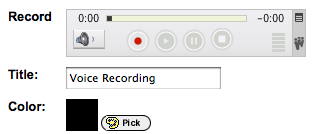
Figure 1. Voice Recorder
The finished "Recorder" looks like this (Figure 2) and only allows the students to play the recording. The user can add descriptions either prior to or within the recording to add meaning to the students' listening exercise.
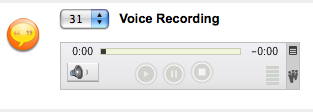
Figure 2. Student Recorder
Voice Email uses the e-mail feature of the user's CMS. It also uses the Voice Recorder to record the sound. In this case, this is an opportunity for students to record their own voice. Students will find the following link (see Figure 3) on their CMS. This allows them to send the recording to their instructor.
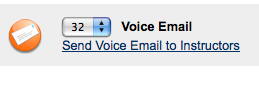
Figure 3. Voice Email
Voice Email can be useful as a way of responding to a voice recording. The teacher could assign a task, and then have the students respond orally using Voice Email. Students can take their time to plan what they have to say, and then when they are ready, they can record their own voice. This could also be useful for Journal speaking. Students could simply record their "journal" and send it off to the teacher by an appointed time. A limitation of the email is that once it has been sent it is not accessible for further evaluation by the student.
The Wimba podcaster feature uses the Voice Recorder and standard RSS to podcast audio blogs to students. As with any blog, when accessing the podcast feature, users see the most recent sound file on top. Also, as with any podcast, users have the option of subscribing to this podcast using a podcatcher (for example, iTunes), which will automatically receive the next sound file when it is published. Instructors (Figure 4) can record or add electronic sound files in several common formats.
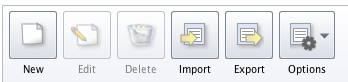
Figure 4. Podcaster
This is a good way to give students items to listen to on a regular basis. This could be something simple like class announcements. It could also be something a bit more pedagogical, like sending out an assignment for students to listen to, either for homework, or as a part of a class.
Voice board (Figure 5) is similar to the podcaster, in that the teacher can either post sound files, or record posts for students to listen to. However, unlike the podcaster, the students can also respond to these "podcasts," but the files are not "cast" (no RSS).
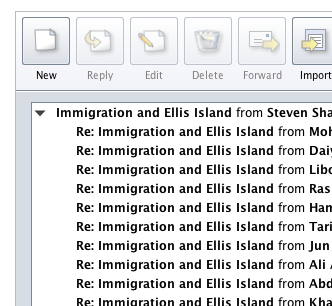
Figure 5. Voice Board
The usefulness of the Voice Board is its asynchronous interactivity. This is a very good way for students to have lengthy discussions on a topic. Teachers can put students into groups, and then create a discussion that is available only to one group. Discussions can also be made available to all groups, but with only certain students having the ability to respond. This allows students to "listen in" on other groups while only being able to respond to their group. Moreover, teachers could create full class discussions or have each group discuss something different. Finally, teachers could use this feature to create an audio journal, where students' responses are only visible to the teacher.
Voice is an audio conferencing feature. It allows students to enter conferences and talk. There is a turn taking feature which allows students to speak one at a time. There is also an archiving feature, which allows the conference to be recorded so the teacher can come back at another time and evaluate the speaking practices of the class.
Voice Direct is useful for allowing students to talk about things which do not require extra media in order to discuss. For example, they could talk about their textbook materials, or things which are easily at hand.
Voice Presentation (Figure 6) is a way of making interactive slide shows on the web within the CMS. The students can listen to a presentation, and then they have the option of commenting on it, either in writing or orally or both.
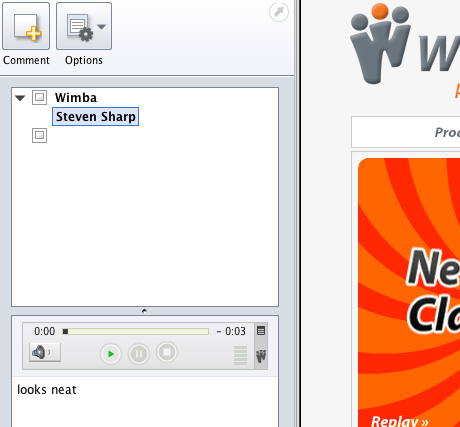
Figure 6. Voice Presentation
This tool works a lot like the Voice Board, in that students can have discussions in a large range of groupings. However, it has the additional feature of adding a web page (or anything else that can be added through a url) for students to look at, evaluate, or discuss.
Live Classroom is the culmination of all Wimba features. It is a conferencing tool with video and audio capabilities, as well as synchronous text chat. Users also have the ability to share either a portion or the entirety of their computer screen with the students.
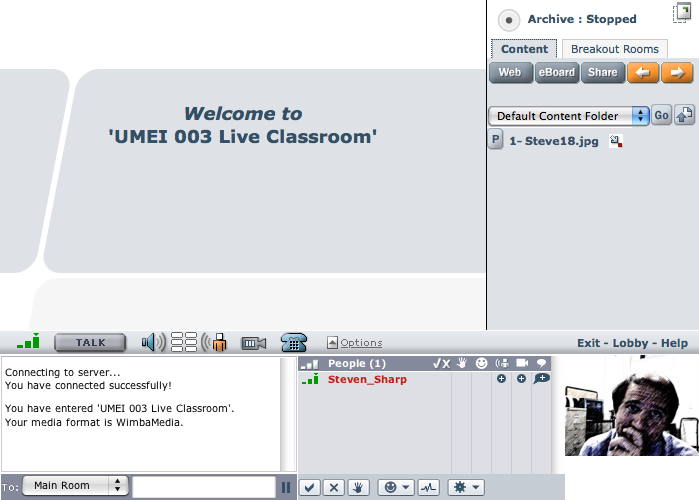
Figure 7. Live Classroom
The live classroom consists of four main areas (see Figure 7). They are: in the top right the teacher control panel, top left the content frame, bottom left the chat area, and bottom the participant list.
Prior to initial viewing, teachers can create items in the content folder to be viewed and discussed in class. Teachers can also do a lot of things in real time. The Live Classroom allows users to share their own screens; users can choose to show their entire screen or just a part of it.
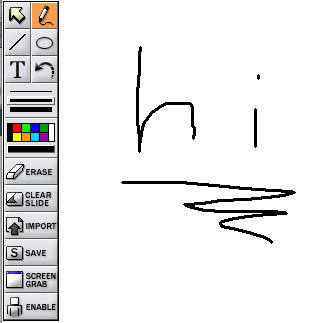
Figure 8. eBoard
Users can display content from web pages, or Power Point slides. They can also use the eBoard (Figure 8) to "paint" over content, or simply draw on a virtual whiteboard. All content displays in the content screen, or can be opened in a new window. Additional pages of content are displayed by name in the teacher control panel, and can be navigated through synchronously, or randomly. Users can even quickly upload a PowerPoint presentation on the spot, because it only takes a few seconds.
Having the eBoard will give teachers who are comfortable working with a blackboard at their back, the ability to talk and draw on the fly. Therefore, if the teacher does not have a PowerPoint presentation ready or wants to modify some already prepared materials, this can be done with the eBoard. For instance, teachers could take a picture, and mark it up while talking about it, revealing the important points that they want to highlight, and focus the listener's attention on those areas more clearly.
Breakout rooms are very good for group work. Like the rest of the sections of the classroom, teachers can give students material to view as they are discussing. This can be something as simple as a web page, or they can do something more complicated like a PowerPoint presentation. Students can use either the talk or chat features to discuss things, and teachers can determine whether they want to just spot check (pop in for a few minutes to view what is going on), or archive the conversation (either the chat or the voice) for review later on.
Talk functions are very important for working on speaking skills. Many Wimba aspects are useful for students either practicing their speaking or listening skills, and this is one of the most unique aspects that Wimba provides to a CMS environment. In most cases, students are given the opportunity to prepare their speech in advance (for instance by using the voice board), but within Live Classroom, students are forced to listen and respond more quickly, which helps to improve speaking fluency. Students need to hold down the "Talk" button each time they want to speak. Wimba only allows one speaker at a time, so there is no confusion by having competing speakers. Also, even at the lowest level of recording quality, the sound clarity is generally quite good.
Chatting is another feature which allows students to communicate. It is easier for students who have problems processing, and gives them more time to prepare their responses. They can also feel more comfortable using chat, because they can take their time. This feature is not as useful for developing fluency, as students take more time to process then they would in a normal "fluent" speaking situation.
The final box allows for other kinds of interactions between the teacher and students. Students can raise their virtual hands to ask questions, and they can give simple feedback to questions (yes/no). They can also give a lot of emoticon-like responses to the presentation that is going on.
Generally speaking Wimba is a really useful product. However, there are always issues with using any kind of application that works on the web, and is very media rich. The advantage of Wimba is that it is not necessary to use all the features for it to be useful. Of course, the more stripped down it becomes, the less one will want to spend to have access to it, and practically speaking, the less worthwhile it becomes.
As mentioned above, there are really no technical specifications for the use of this program. It works within a CMS, and, therefore, if potential users already have a CMS, they can probably use it. Generally, the application needs to have up-to-date Java installed. As long as this prerequisite is met, most parts of the application run smoothly in most environments.
The speed of communication is one possible limitation. Working on a dial-up connection may adversely affect the sound quality of the voice applications. The setup allows for using "modem" connections, and even then records fairly well, but there may be additional sounds and background noises, which may make it difficult to hear. It is also important, whenever possible, to make sure students have access to headsets, so that any computer noises can be minimized on the recording.
Because any program that works with sound is a large system resource hog, there may be problems with interactions with other applications, especially when they are of the same type. It is advisable to test the application in the situation in which it is intended to be used to minimize the effect this will have on its use. Sometimes workarounds can be made to allow for the use of multiple applications, or (at least) give the ability to use one without the other.
Wimba is a very useful program for online learning. Features of the program also make it very worthwhile for teaching listening and speaking within a lab setting. Wimba's incorporated features may make purchasing additional "language lab" software or features unnecessary. Wimba can very easily handle all the necessary features of a language lab. Any one of the features described above would be very useful for language teachers or learners. All of them combined make this an environment that completes the features of most CMSs and allows for true virtual distance learning possibilities.
Steven Sharp is the Computer Assisted Language Learning Coordinator for the Maryland English Institute, a part of the University of Maryland, College Park. He has worked for many years as a technology trainer and consultant in both secondary and higher education environments. One of his many duties is to evaluate the usefulness of software for use within his lab environment. Steven has had the benefit of having complete access to Wimba because his university's technology department decided to purchase it for the entire community.
|
© Copyright rests with authors. Please cite TESL-EJ appropriately.
Editor's Note: The HTML version contains no page numbers. Please use the PDF version of this article for citations. |