 |
|
||||||||||
|
 |
|
||||||||||
|
Pronunciation Power 1 (beginner-intermediate)
Includes 8-in-1 English Dictionary
$144.95 + $5.95 shipping and handling (U.S. funds)
(add 7% GST for Canada only)
Windows: Intel Pentium processor, 100MHz or faster, Windows 95, Windows 98, Windows 2000, Windows NT 4, 32MB of RAM; 800x600 resolution at 16-bit (thousands) of colors; 4x CD-ROM drive or faster; High quality microphone; Speakers; 5MB available disk space.Macintosh: Power PC, 100MHz or faster, System 7.5.3 or later, 20MB of available RAM; 800x600 resolution at 16-bit (thousands) of colors; 4x CD-ROM drive or faster; High quality microphone; Speakers; 5MB available disk space
ECL, Inc., based in Edmonton, Alberta, Canada, offers a number of products for the ESL/EFL market. Among their most popular products is the Pronunciation Power series, consisting of Pronunciation Power 1 (beginner intermediate) and Pronunciation Power 2 (intermediate advanced). This review looks at Pronunciation Power 1, including the 8 in 1 English Dictionary, described as "the first pronunciation dictionary."
I ran this program on a Dell 4100. The program loaded and started without a glitch. The program no longer requires a Quick Time installation, as noted on the inside cover of the cd-rom jacket. [-1-]
Upon start-up, you are taken to M1. From this point, you can choose one of the 12 languages supported on the disk. You then have a number of options: Instructions/Credits, Lessons, Exercises, Dictionary and Games.
M1
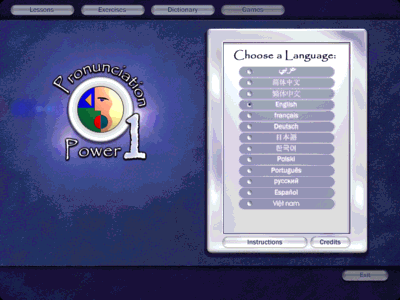
The instructions consist of ten pages of step-by-step guidelines for using the software and are well worth the time taken to skim through them. M2 shows one of the pages, detailing the functions of numerous buttons found in the program pages: Go back to first screen, Record/Stop, Play, Instructor, Cursor, Print, Exit, Lessons, Exercises, Dictionary, Games. The first seven are self-explanatory and the last four will be reviewed in depth below.
M2
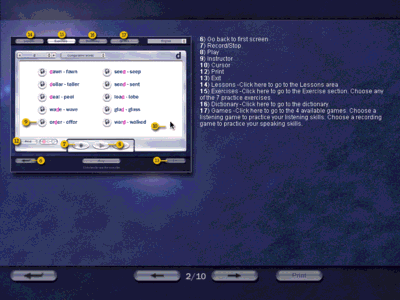
Upon accessing this section of the program, you are taken to the first lesson: /iy/, the high front vowel. The following screen shot shows the layout of the main screen for each sound in "Lessons." A very nice feature of the program is that rolling over any given button will activate an explanatory statement in the central bottom area of the screen. Note the phrase "Click here to advance the animation frame by frame." While many of the buttons are self-explanatory, this additional cue is extremely helpful when dealing with buttons such as the one circled in blue in L1. Finally, a particularly nice feature of the "Help" is that you are taken to the relevant section of Instructions and then are able to return directly to the screen from which you had chosen "Help." In fact, navigation within the program itself is quite easy. You can move from screen to screen with ease and have the option of exiting the program from any screen. The only somewhat problematic button was that for "Play" under the Side View. Although the legend indicated that you could use this button not only to play but also to pause the side view, repeated clicking of the button simply resulted in a full replay of the sound. Actually, this was almost more helpful than pausing might have been, since you can restart the view from any point within the articulation and really see how the pronunciation is being done.
L1
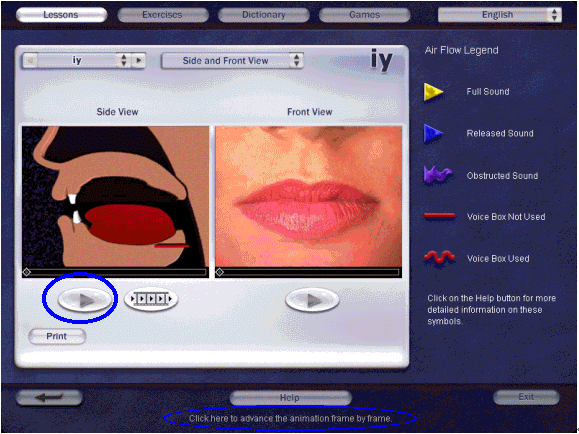
L2
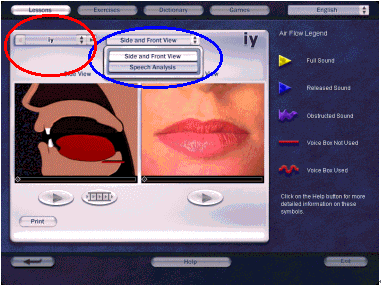
L3
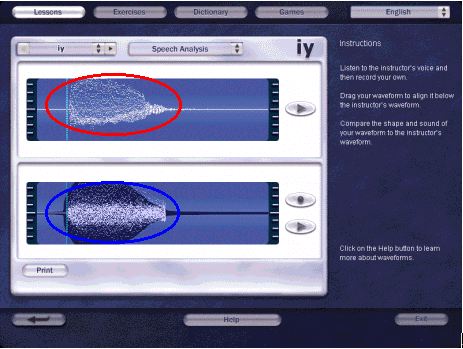
The layout of Exercises is clean and easy to navigate. As in Lessons, the learner can choose from among 52 sounds by clicking on the button circled in blue in E1. Under Sample Words, circled red in E1, is a list of alternative exercises provided for each sound. [-4-]
E1
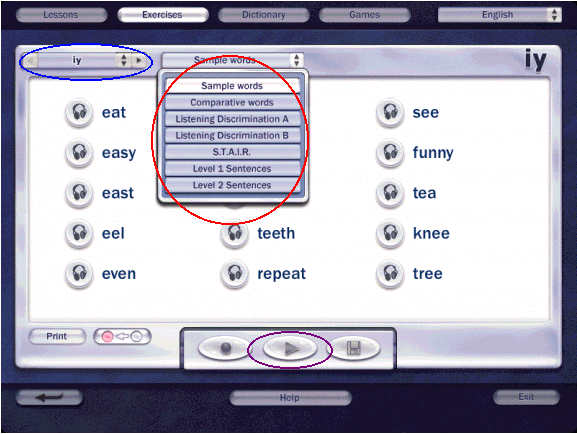
In addition, the learner is given the option of selecting the language of translation for the help and dictionary items on the menu, an option available not only from the main screen but from each subsequent screen as well. E2 demonstrates the changes seen when Spanish is selected as the language from Exercises.
E2
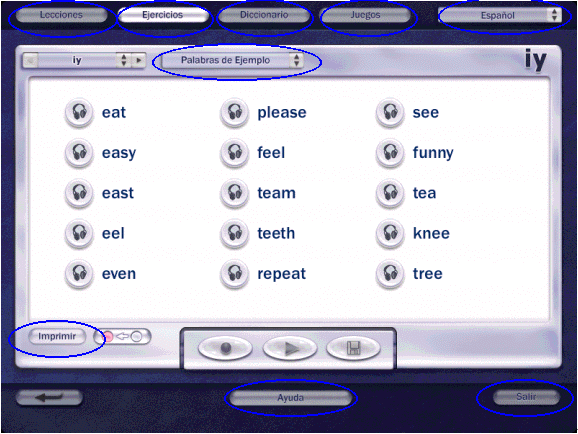
Again, rolling over buttons that may not seem intuitively clear activates prompts in the lower middle section of the screen. These prompts prove particularly useful in the case of the button circled red in E3, activating a prompt that says "Click here to highlight the sounds in the words." [-5-]
E3
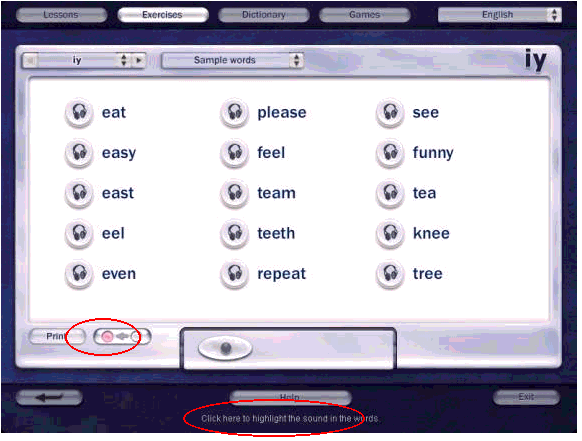
Finally, a particularly nice feature in this section is Save (circled in violet in E1), particularly if the learner will need to present his/her work to an instructor.
The content for the exercises is quite varied, providing the learner with a number of activities designed to improve not only their pronunciation in isolated words but also in contextualized utterances. This variety reflects the program's designated S.T.A.I.R. approach to pronunciation improvement: Stress, Timing, Articulation, Intonation and Rhythm.
The exercises for Sample Words and Comparative Words provide the learner an opportunity to practice the target sound in words in isolation. In both sections, after listening to the instructor's modeling of the sound in a given word(s), the learner can repeat and record his/her voice. [-6-]
Two sets of listening exercises are provided: Listening Discrimination A and Listening Discrimination B. In Listening Discrimination A (E4), the learner follows the instructions in the lower half of the screen, listening to modeled words and deciding whether the sounds in each are the target sound (Yes) or are different sounds (No). This exercise allows the listener to focus entirely on sound without being influenced by the written forms of the words.
E4
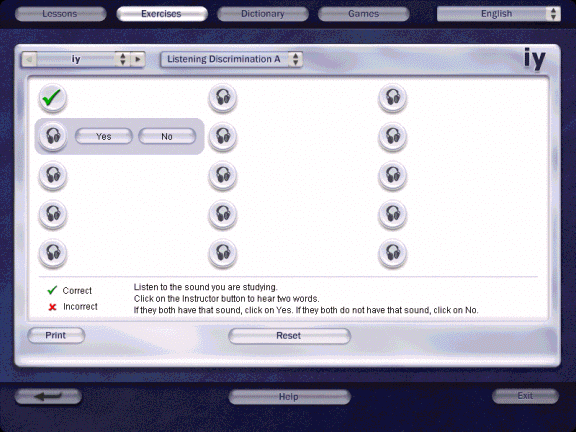
In Listening Discrimination B, the learner reads and listens to sentences. S/he then decides which of two words has been pronounced by the instructor and clicks accordingly. This exercise consists of ten sentences contrasting minimal pairs. [-7-]
The remaining exercises emphasize the interaction of stress, pitch and juncture by modeling the target sounds in words in full sentences. S.T.A.I.R. represents the first sentence-level activity, focusing particularly on stress as well as articulation of the target sound (note legend and instructions in E5, circled in red). The learner listens to the model and then records his/her own production. Again, the option to Save the recording is particularly useful.
E5
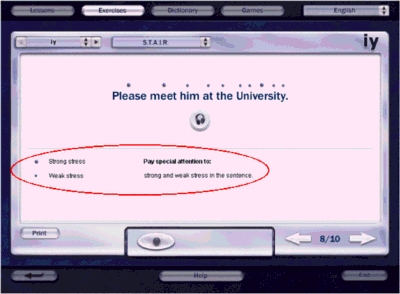
Additional sentence practice is provided in Level 1 Sentences and Level 2 Sentences (the level distinction one reflecting the relative complexity of the sentence structures in each, rather than the complexity of environments relative to the target sound). The only oddity in these sections is that sentences 3/10 in both Level 1 and Level 2 are identical, an apparent technical glitch. However, the program provides 19 sentential contexts for practicing the target sound and includes a variety of environments in which each target sound is presented. [-8-]
Compared with the layouts of Lessons and Exercises, the Dictionary is quite busy. However, this is a function of the amount of helpful information being provided in this section. D1 is a shot of the first screen you see upon opening the Dictionary component. Learners will need quite some time with which to familiarize themselves with the available options. As in Lessons and Exercises, the option to record and listen to one's own voice is provided, although the option to save that recording is not.
D1
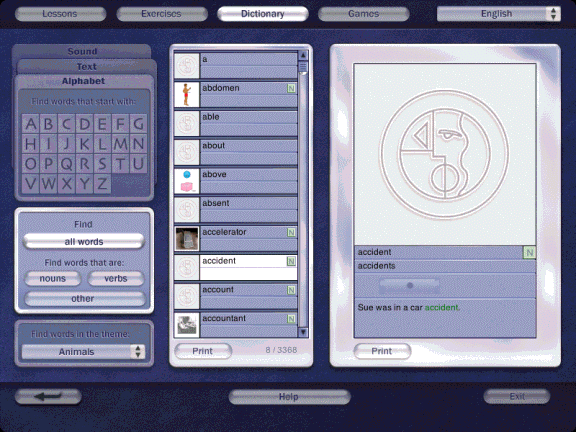
All in all, although the screen appears busy, the layout is easily understood and navigated after a short period of familiarization. [-9-]
The inclusion of the dictionary in the cd for beginning and intermediate level learners is an excellent idea. The contents of the dictionary do not quite measure up to the clarity and consistent quality of the contents in the other sections of the cd. Of course, since the cd is designed as a tool for practicing pronunciation skills, I don't want to overemphasize the flaws in the dictionary. However, a few problem areas must be noted so that instructors and learners alike will be aware of points at which they might want to look for additional information or guidance. I will use the screen shot of the entry for "above" for demonstration purposes, D2.
D2
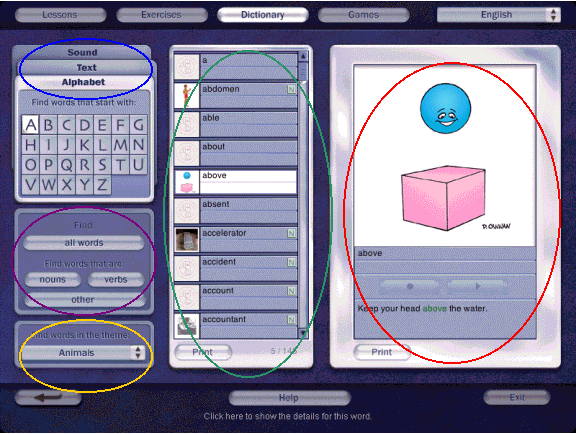
By clicking on the tabs circled in blue, D2, the learner can access the dictionary entries by Alphabet (shown), Sound or Text (used to search the entire contents of the dictionary). The ability to access words containing a given sound is a particularly nice feature of the dictionary as a component of a pronunciation software package. In addition to searching for words, the learner can activate lists of all words, nouns or verbs only or "other" words, including adjectives, adverbs, etc. as shown in the area circled in violet in D2. Finally, the learner can activate lists of words based on themes such as "animals," "body parts," "transportation," etc., as circled in gold in D2. The variety of ways in which the learner can access terms encourages him/her to see the words of the language in many ways, other than simply as a set of sounds and/or letters. [-10-]
The middle section in D2, circled in green, shows a sample of words that appear when the learner clicks on Alphabet, A. Note that the entire number of words starting with "A" is 145, of which "above" is number 5 (see the lower right corner of the section circled). In addition, nouns (and verbs, although not apparent in this screen shot) are indicated with an appropriate icon.
Finally, based on the word selected from the middle section of the screen, an example sentence and visual will appear in the right third of the screen. Actually, visuals do not appear for all entries, one of the drawbacks of this component. In addition, the example sentence does not always match the visual. This mismatch might be potentially confusing for learners, and, indeed, a match between visual and sentence would almost seem to have been simpler. Compare D2 with the following screen shots for the words across (D3) and airplane (D4).
D3
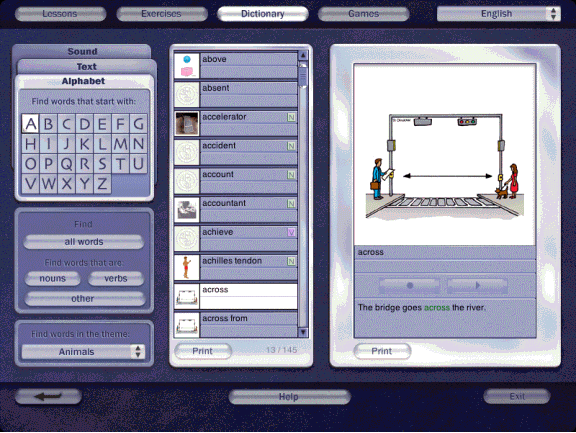
D4
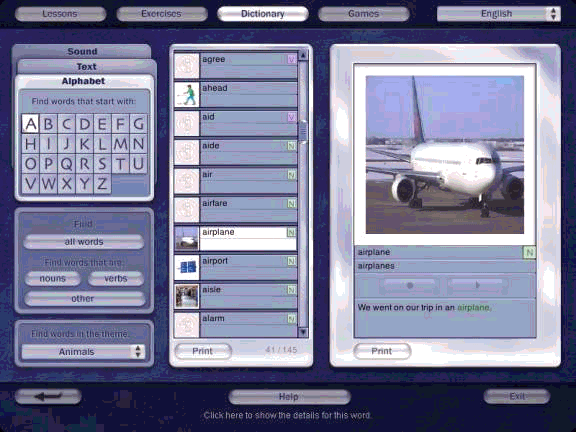
While the picture in D4 seems to fit the statement, those in D2 and D3 do not match the content of the respective sentences. Since no definition as such is being given in these entries, the learner is on his/her own to figure out the relationship, if any, between what is being shown in the visual and what is being stated in the sentence. It would seem that sentences like the following would have been a bit clearer: The balloon is above the box.(D2) Jon and Jane will walk across the street. (D3)
It should be noted that each entry is translated into the 12 languages supported on the cd. However, if a learner is a speaker of an unsupported language, or even of a supported language, he or she may have difficulty making the connection between the entry, the visual given and the sample sentence. The lack of the Save option makes recording done in this area impossible to keep for later reference. In future versions the addition of Save would allow the learner to maintain an audio journal of terms and sample sentences he/she has reviewed. Finally, consistent presentation of visuals as well as coherence between entry, visual and sentence would make this component even stronger. D5 presents a final example in which there is no visual although it would seem relatively simple to create a visual to convey "afraid (of the dark)." [-12-]
D5
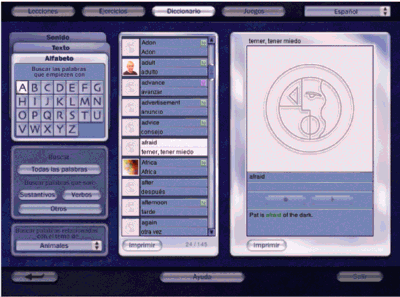
The layout of the Games page is straightforward. There are four games as shown in the section circled in bluein G1.ĪzThe instructions for each game are listed on the right side of the screen, with the content for each taking up the left side of the screen, circled in blue in G1. Again, the option to save the recordings is not missing, but the functions that are present are laid out clearly.
G1
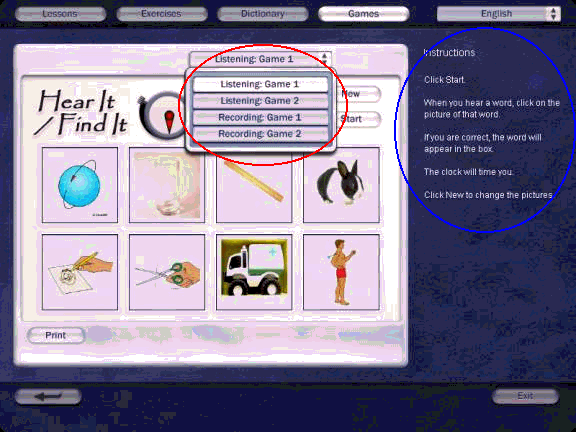
This section contains four games, two targeting comprehension skills and two targeting production skills. The contents of the game are drawn from the dictionary component, it seems, with some inconsistency in visuals in the production games, as a result. However, taken together, the games should provide a learner with several hours of useful practice, entertainment and review.
In Listening Game 1 ("Hear It/Find It"), the learner listens as the instructor produces a word. The learner then clicks on the appropriate picture. If the learner is correct, the word appears in the lower middle of the frame; if unsuccessful, the learner must try again. Listening Game 2 ("Phonics Game") is similar to a bingo game in which the learner is distinguishing four target sounds in order to uncover pieces of a puzzle (G2). In doing a few sessions with Listening Game 2, however, I ran across a situation in which one word would have fit under two possible categories (the word "angle" would not be accepted under /ey/, but was categorized under "ng" instead). Overall, however, the game is amusing and should challenge the learner to listen to the pronunciation of the whole word, rather than for a single sound.
G2
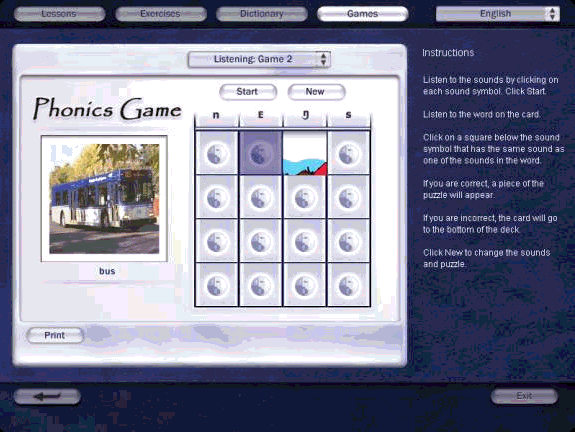
The recording games include the "Theme Game," Recording Game 1 (G3) and "See It/Say It," Recording Game 2 (G4). In the "Theme Game," the learner can choose from a number of themes (animals, body parts, etc.) and record him/herself saying the names of the examples given. [-14-]
G3
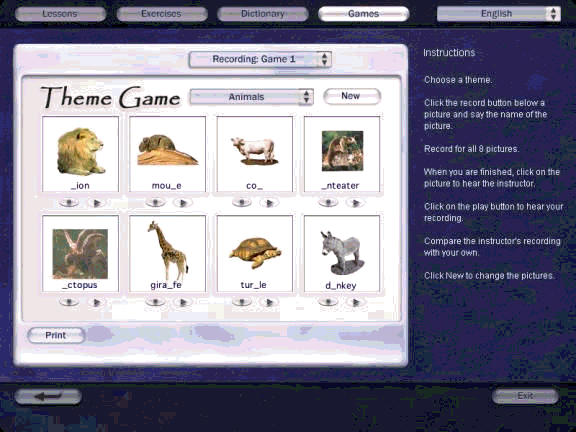
"See It/Say It" is a great concept but is fraught with potential for misunderstanding. It assumes that the learner can target the appropriate part of the picture and give the expected term. Testing needs to be done to insure that the majority of people would correctly identify the object in each picture. For example, in G4, the first picture could be "dollar" or "bill;" and the one in the central was impossible to identify as "half," although given that term in the key, the representation was clear. Overall, therefore, while "See It/Say It" is great conceptually, with both visual and auditory components to hold the learner's attention, more testing could be done to insure the picture/term connections are a bit more salient. [-15-]
G4
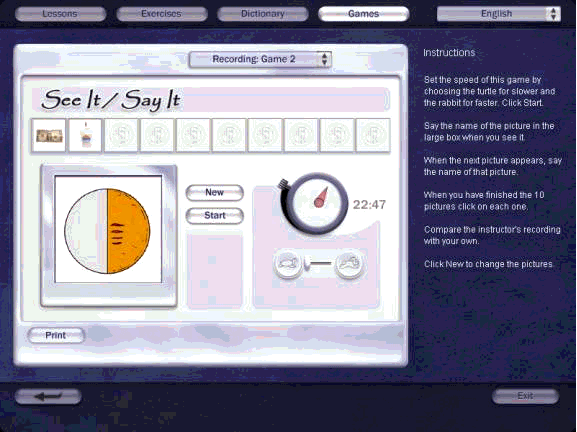
Pronunciation Power 1 is a great program for beginning and lower intermediate learners of English, as well as higher level learners who might enjoy a quick review. It marks a decided improvement over the previous version of Pronunciation Power, with a more intuitive layout and great additions to the lessons and exercises. In fat, the strongest components of the software are the lessons and exercises, with the dictionary and games adding nice support but still requiring some additional polishing.
For a total price of around $150 U.S., Pronunciation Power 1 plus the 8-in-1 Dictionary will provide many hours of useful practice in the pronunciation of English sounds (Canadian English). If a learner is interested in even more practice, he or she could go ahead and purchase the package of Pro Power 1 and Pro Power 2 for about $50 more (a noticeable savings over the purchase of Pro Power 1 and Pro Power 2 separately). The last review in this series will cover Pronunciation Power 2.
|
||||||||||
|
© Copyright rests with authors. Please cite TESL-EJ appropriately. Editor's Note: Dashed numbers in square brackets indicate the end of each page for purposes of citation. |