 |
|
||||||||||
|
 |
|
||||||||||
|
If you haven't already heard about FireWire (also known as IEEE 1394 and iLink)[1], the new standard for high-speed connections between computers and peripheral devices, then chances are you will very soon as all sorts of new devices that take advantage of FireWire technology are quickly coming to market. The benefits of FireWire for digital video creation have made it the current interface of choice among professional multimedia developers. Now that same technology is appearing in consumer-level computers, video camcorders, disk drives, and more. As a result, the goal of producing quality desktop video is within reach of the masses, and that includes TESL teachers and students.
FireWire: The Benefits
The advantages of FireWire all derive from its speed--at 400Mbps, it
has
30 times more bandwidth than USB. At this rate, there's a lossless transfer
of digital video data from a FireWire equipped camcorder, for example, to
the
computer. Before FireWire, developers had to invest in far more expensive
hardware
and software setups and then struggle with the technology in order to
convert
videotape to a digital format. This process, known as digitizing, can be
awfully
time-consuming, and frequently results in dropped frames where video
segments
aren't captured simply because the hardware just isn't fast enough to
keep up.
With the new breed of FireWire-equipped digital camcorders, the video is
actually
digitized as it's shot, and the speed of the transfer to and from a computer
via FireWire is such that there is no loss of quality and no dropped frames
when going from camera to computer and back again. Simply revolutionary.
Some additional benefits of FireWire are that it supports up to 63 interconnected devices using cables up to 14 feet in length; it is "hot-pluggable," i.e., you don't have to turn your computer off before connecting or disconnecting a FireWire equipped camera, scanner, Zip drive, etc.; you don't have to set device IDs, jumpers, DIP switches or terminators. Truly "plug and play."
The Creation Process
Many classroom instructors are accustomed to using video cameras for student
analysis, simulations, role plays and class projects. By going the
digital route,
they can now easily edit, customize and publish these videos to the web
or private
intranets. Creating digital video content has truly never been easier. Here
are the basics:
The Shoot
With the camera on a tripod to keep it steady, shoot close-ups as
much
as possible. Small background details tend to get lost when sizing clips for
the web (typically 320 X 240 pixels). It's best to keep movement at a
minimum--scenes
with pans and zoom effects can pose a problem in the compression stages.
Because
the audio portion is probably of utmost importance, a good microphone is
generally
advisable.
Log and Edit
Digital video (DV) files require about 3.8Mb/second (approximately
230Mb/minute) of storage space. For that reason alone it's usually best
to make
a quick inventory of all the available shots on a tape so that you can
transfer
only the data that you need to work with. You'll need to make sure you have
at least 2GB of available space on your hard drive for every 9 minutes of
DV.
There are several software products that are specifically intended for
digital
video production. The latest version of Adobe
Premiere (Win/Mac) and Apple's Final
Cut Pro (Mac only) are two outstanding examples, both of which make the
logging process very easy. With a FireWire cable connecting the camcorder to
the computer, these software products can control the camera, prompt you to
create a detailed log of your video data and automatically capture only the
clips that you mark when the time comes.
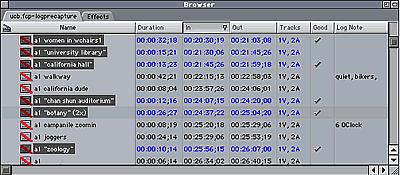
Final Cut Pro's
"browser"--the
icons on the left represent clips, the red lines indicate that they have yet
to be captured.
After logging the video, you decide which clips to transfer from the camera to your computer in the capture stage. Once again, the computer can control the camera via the FireWire connection and it will very quickly locate only the sections that you've marked as "good" to transfer. Now that the video is on your computer, you can use the same software to edit it further--it's very easy to trim unwanted sections, add transitions between scenes, and overlay titles, soundtracks, effects and more.

Final Cut Pro's main interface
windows.
Final Output and Delivery
After applying the final edits to the project be sure to save and
archive all your hard work. Most video software will allow you to print a
copy
to video tape for playing on a standard VCR or back out to the video camera
for archiving to tape.
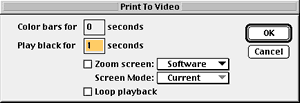
Adobe Premiere's Print to
Video
dialogue box.
In order to make your video viewable on the web, however, you'll need to compress your work using one or more of the standard web video formats--QuickTime, RealVideo, or Windows Media. Again, the editing software will help, though to achieve the best results with any of the formats, it's often necessary to experiment while learning the art of video compression. The best description of compression I've ever read is contained in a manual that comes with the Sorenson Video Developer's Edition:
Compression is like making orange juice concentrate. Fresh oranges go in one end and concentrate comes out the other. The concentrated orange juice takes up less space, is easier to distribute, and can easily be reconstituted by the consumer.
Video compression takes a large file and makes it smaller. The smaller files require less hard disk space, less memory to run, and less bandwidth to play over networks or the internet. Many compression schemes exist and all have their specific strengths and weaknesses. (p. 12)
After this stage, the job is nearly complete and your files are ready to be added to a web page and uploaded to a web server so they can be accessed by your students and the world at large.
Additional Resources
More details on digital video and FireWire are available at these
websites:
http://www.DVCentral.org/Firewire.html
http://amazing.freelink.net/dv/dv-faq.html
Note
1. Originally created by Apple and called FireWire,
the same
standard as adopted by Microsoft is called IEEE 1394 and by Sony as
iLink.
[return to reading]
|
||||||||||
| © Copyright rests with authors. Please cite TESL-EJ
appropriately.
Editor's Note: Dashed numbers in square brackets indicate the end of each page for purposes of citation. |